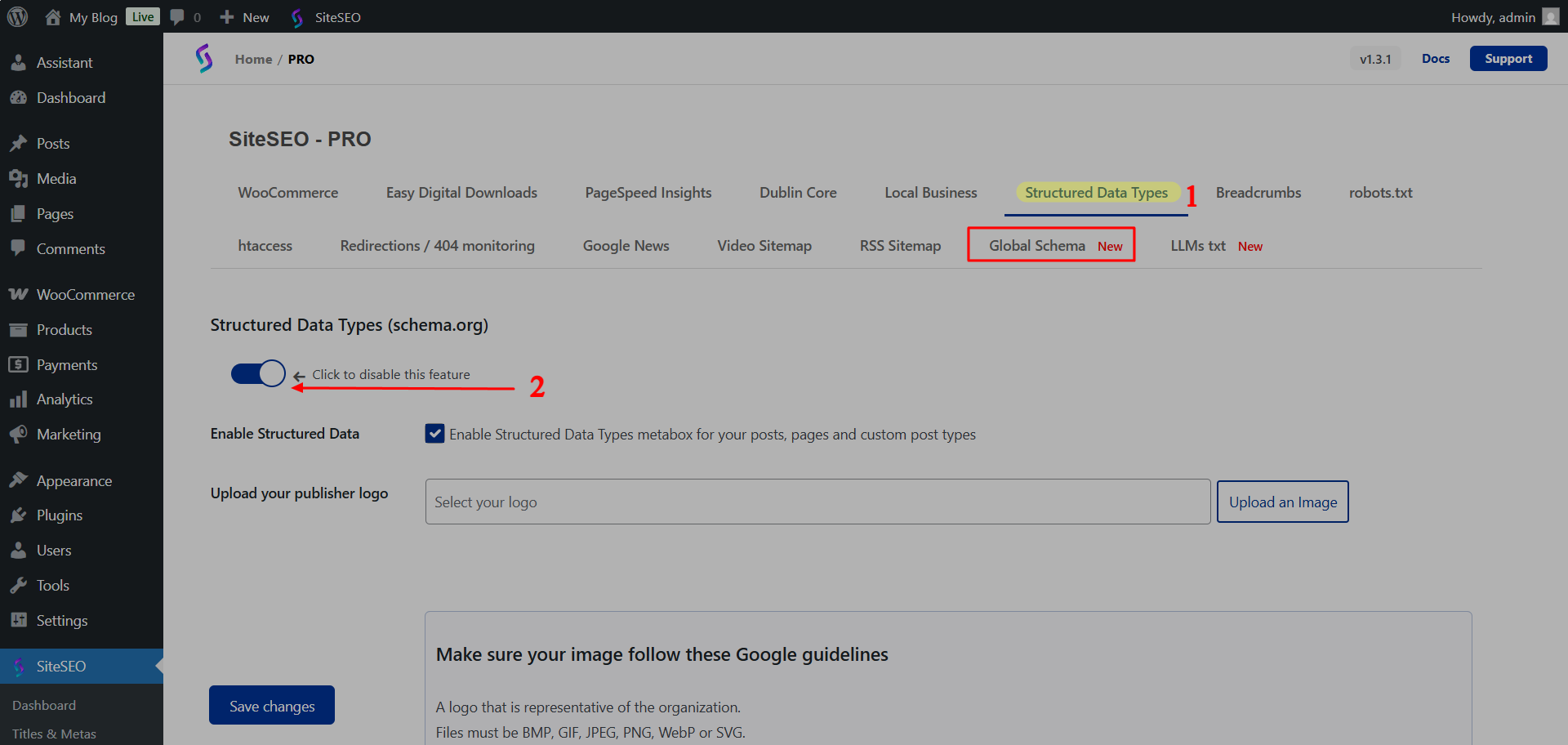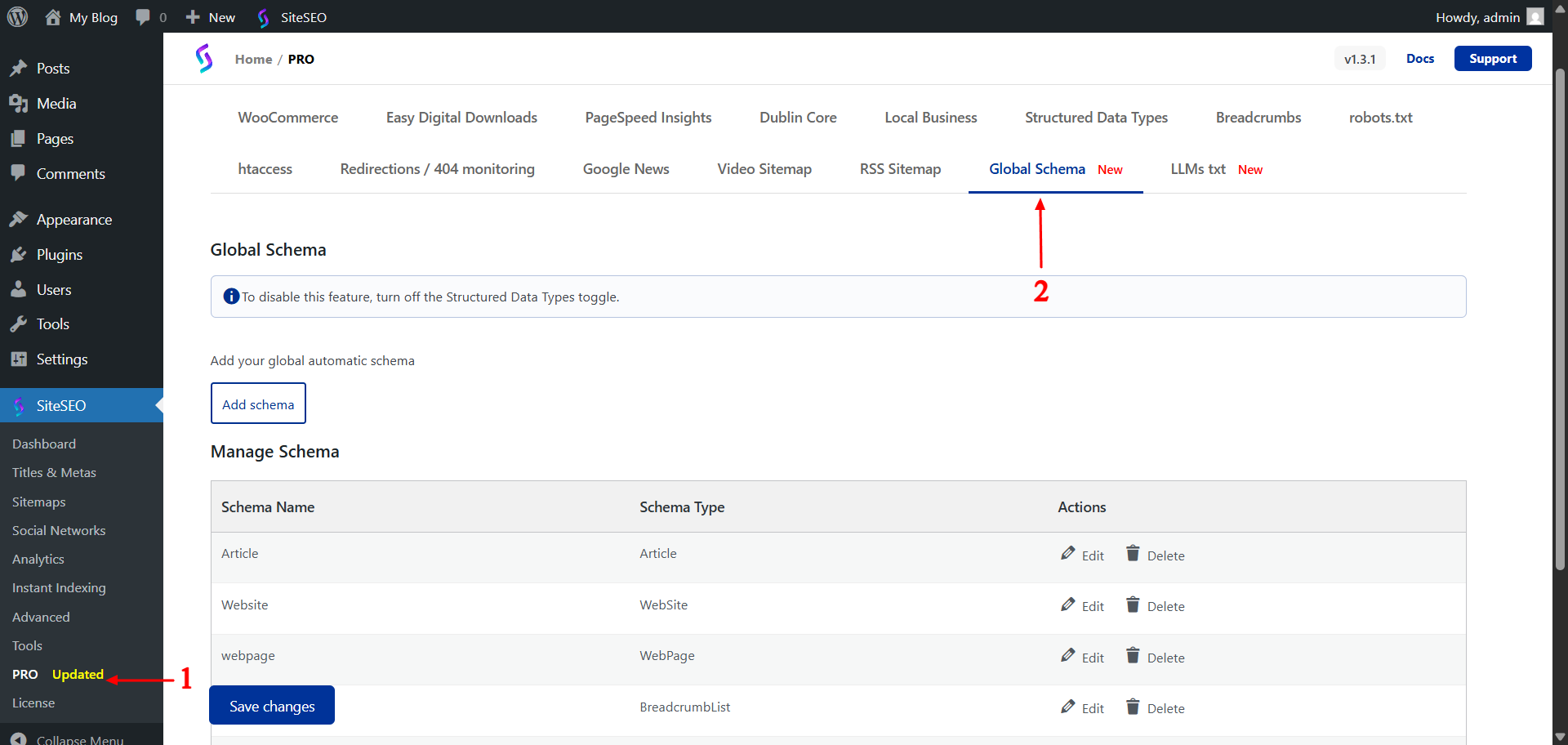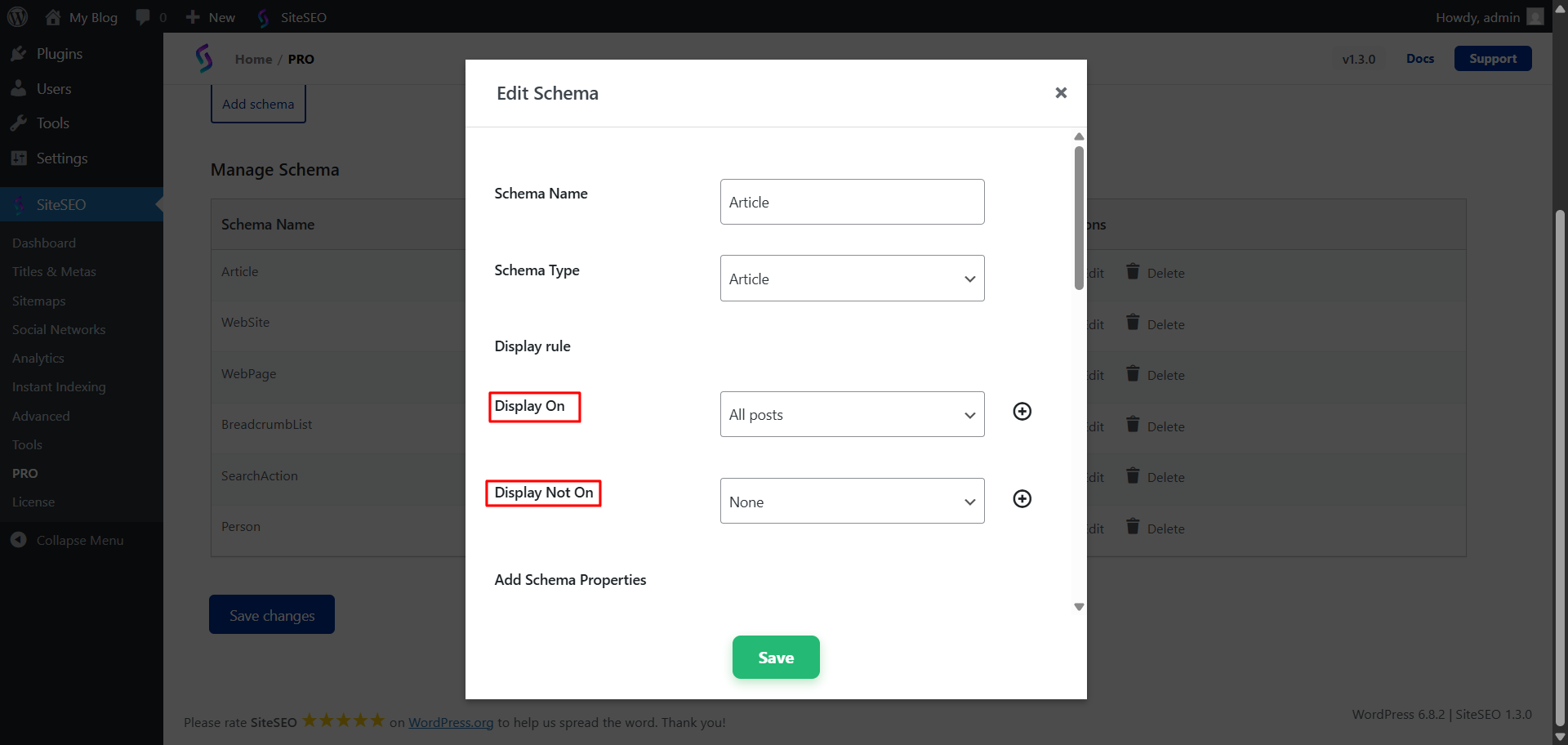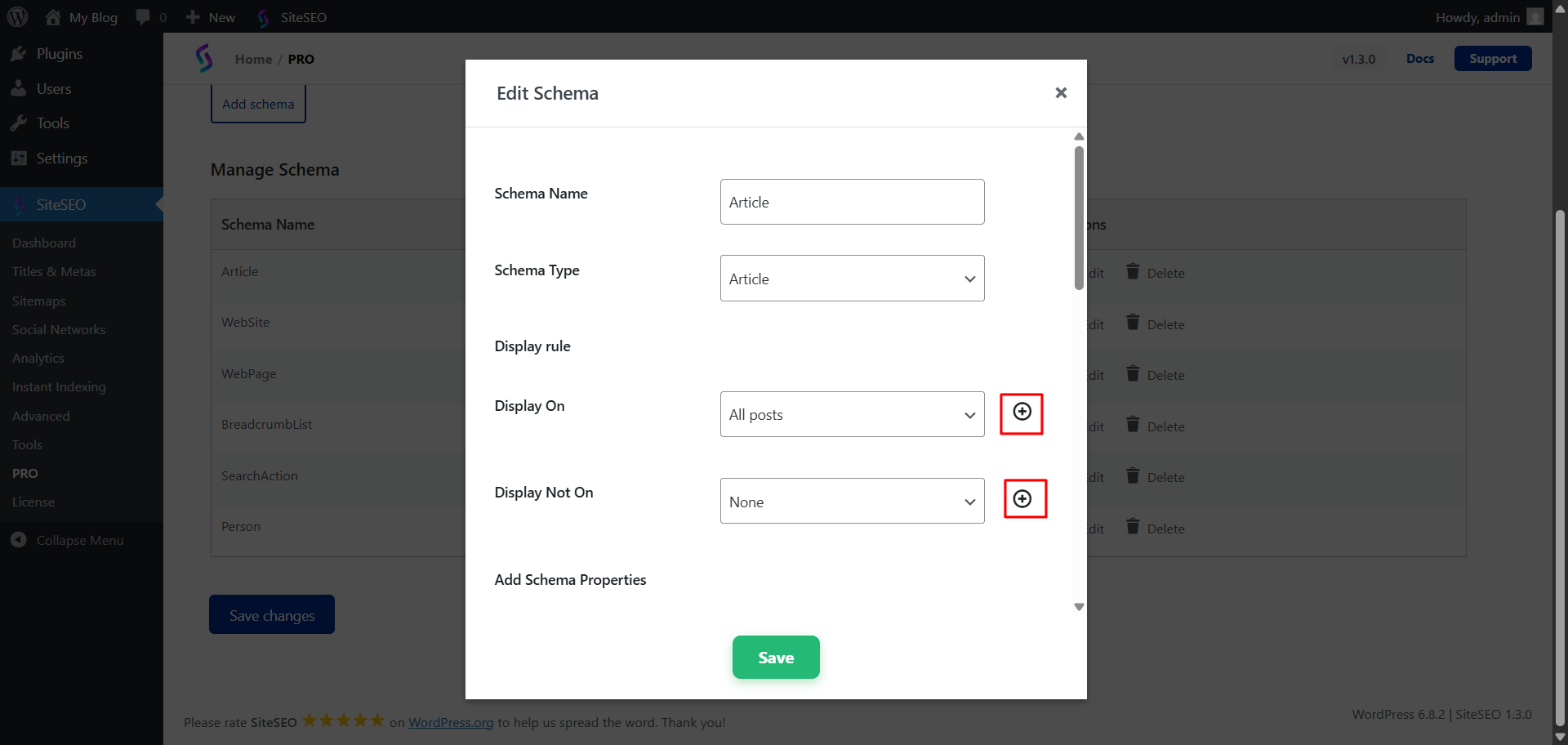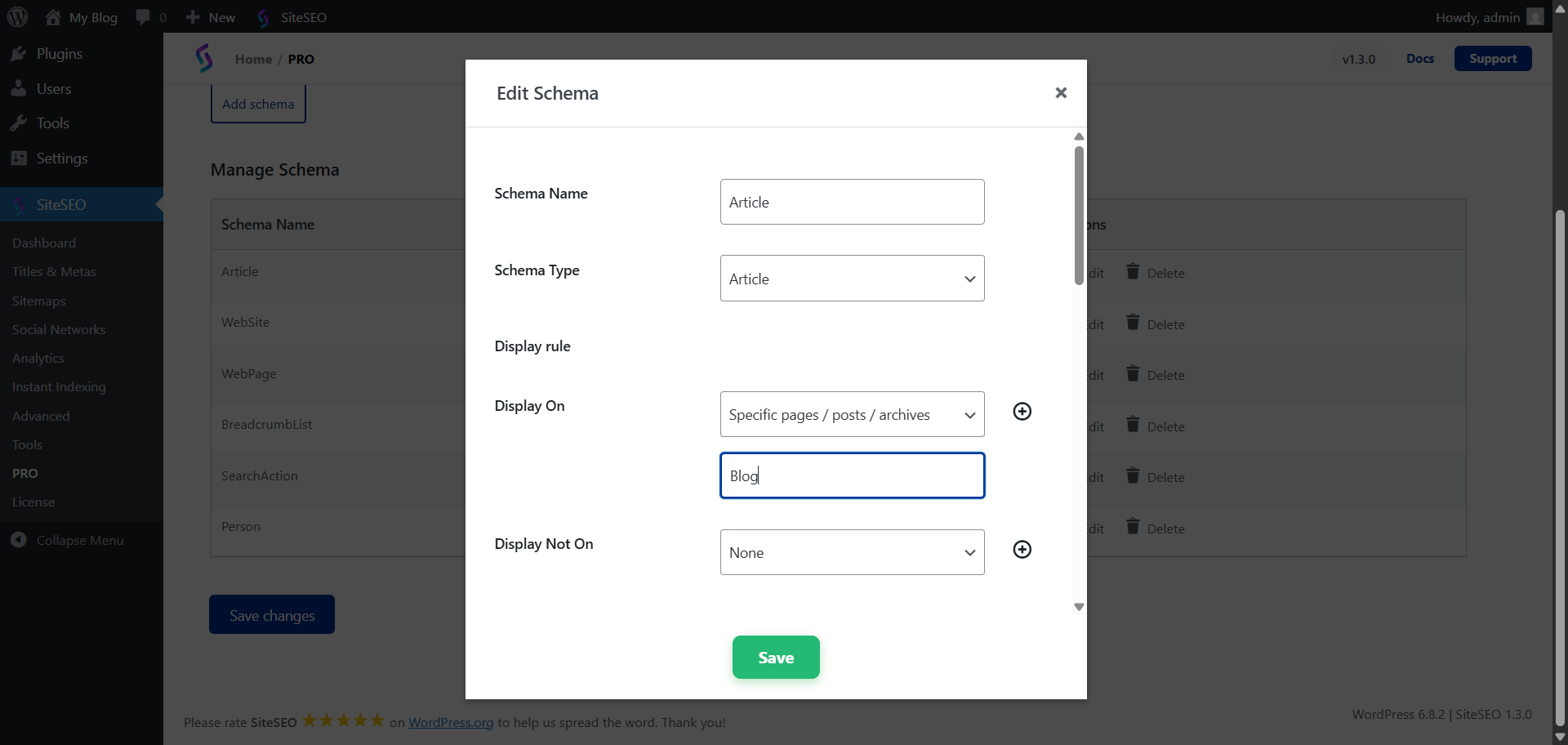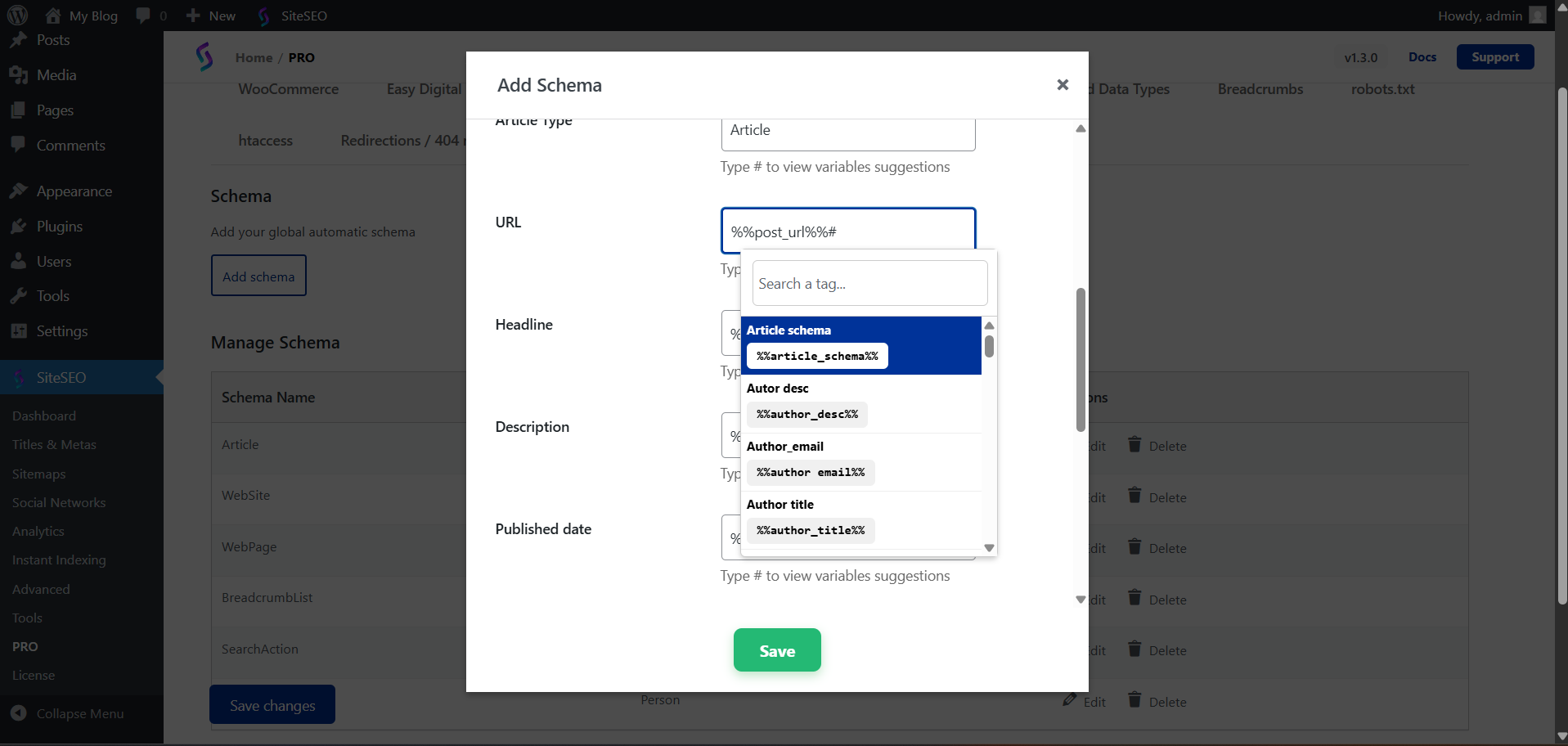-
This guide explains how to manage Global Automatic Schema.
-
The Global Automatic Schema is configured automatically when you install the SiteSEO Pro plugin.
How to enable Global schema
-
Navigate to the WordPress dashboard -> SiteSEO -> PRO -> Structured Data Types , Enable the toggle button for the structured data type.
-
Once you activate the structured data type, the Global schema tab will become visible.
Manage Global Automatic Schema
-
Navigate to the WordPress dashboard -> SiteSEO -> PRO -> Global Schema tab.
-
You can add a new schema, edit an existing schema, or delete a schema.
-
Open your schema in edit mode.
-
For schema rules, there are two options: Display On and Display Not On.
-
To add more rules, click the plus icon. See the screenshot below for reference.
-
To add a specific rule, you can either enter the slug of the post/page directly or input the ID of that post/page.
-
When you select a schema type, the default schema properties will appear in the input fields. You can either use them as they are or modify them according to your needs.
-
To add more properties, click the # hash in the Schema Properties section.
-
You can insert predefined dynamic variables to automatically pull values like post title, author name, published date, etc.
Predefined Dynamic Variables For Schema Properties