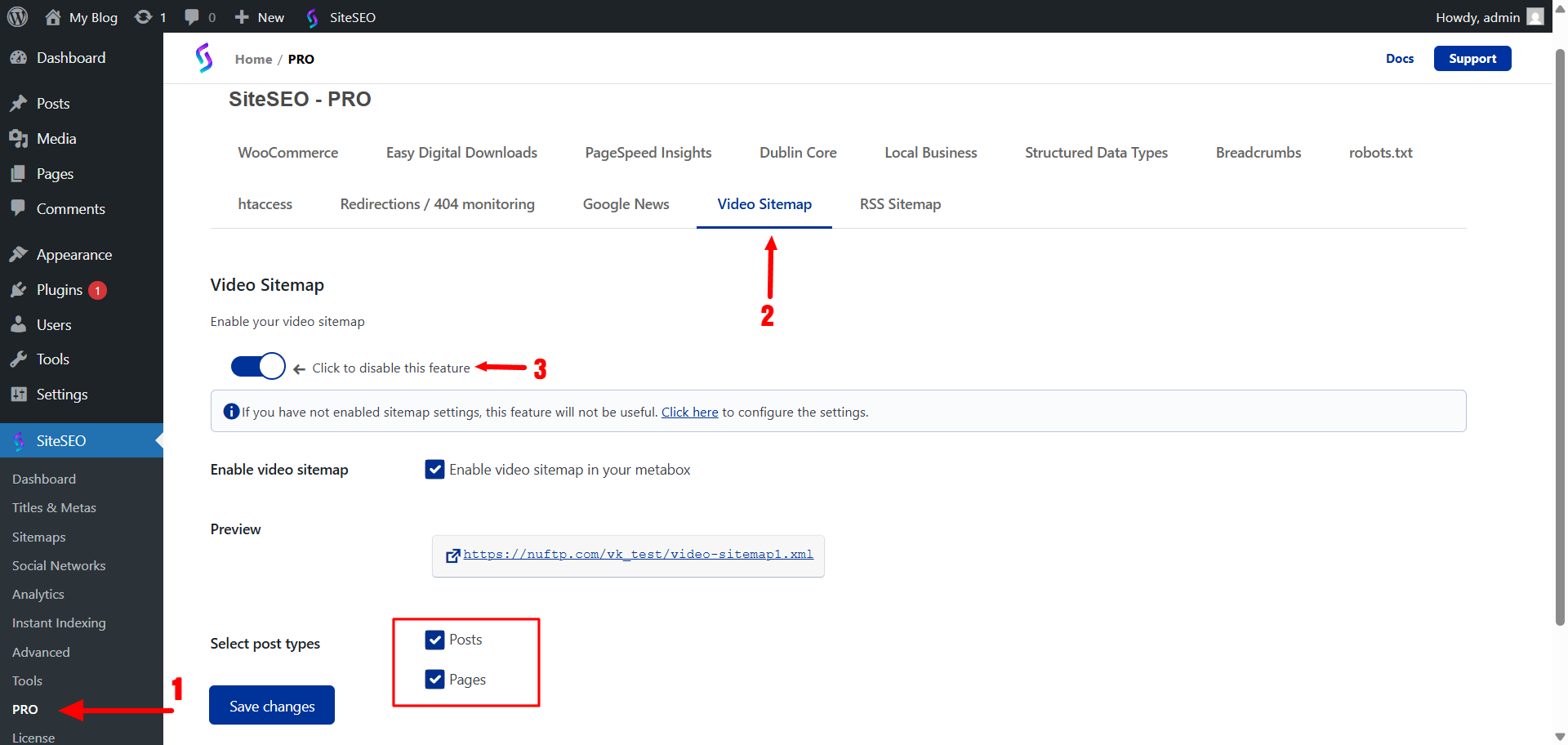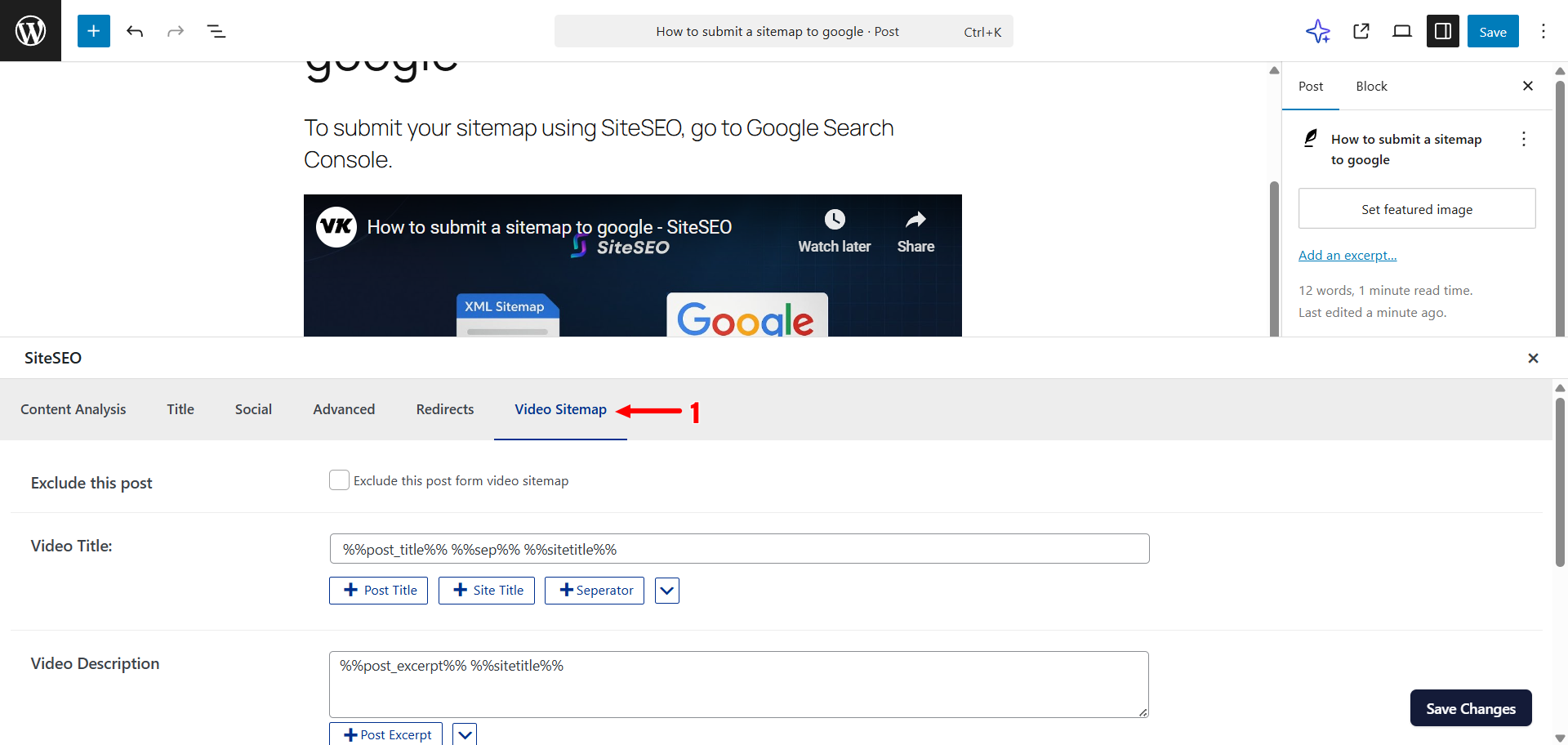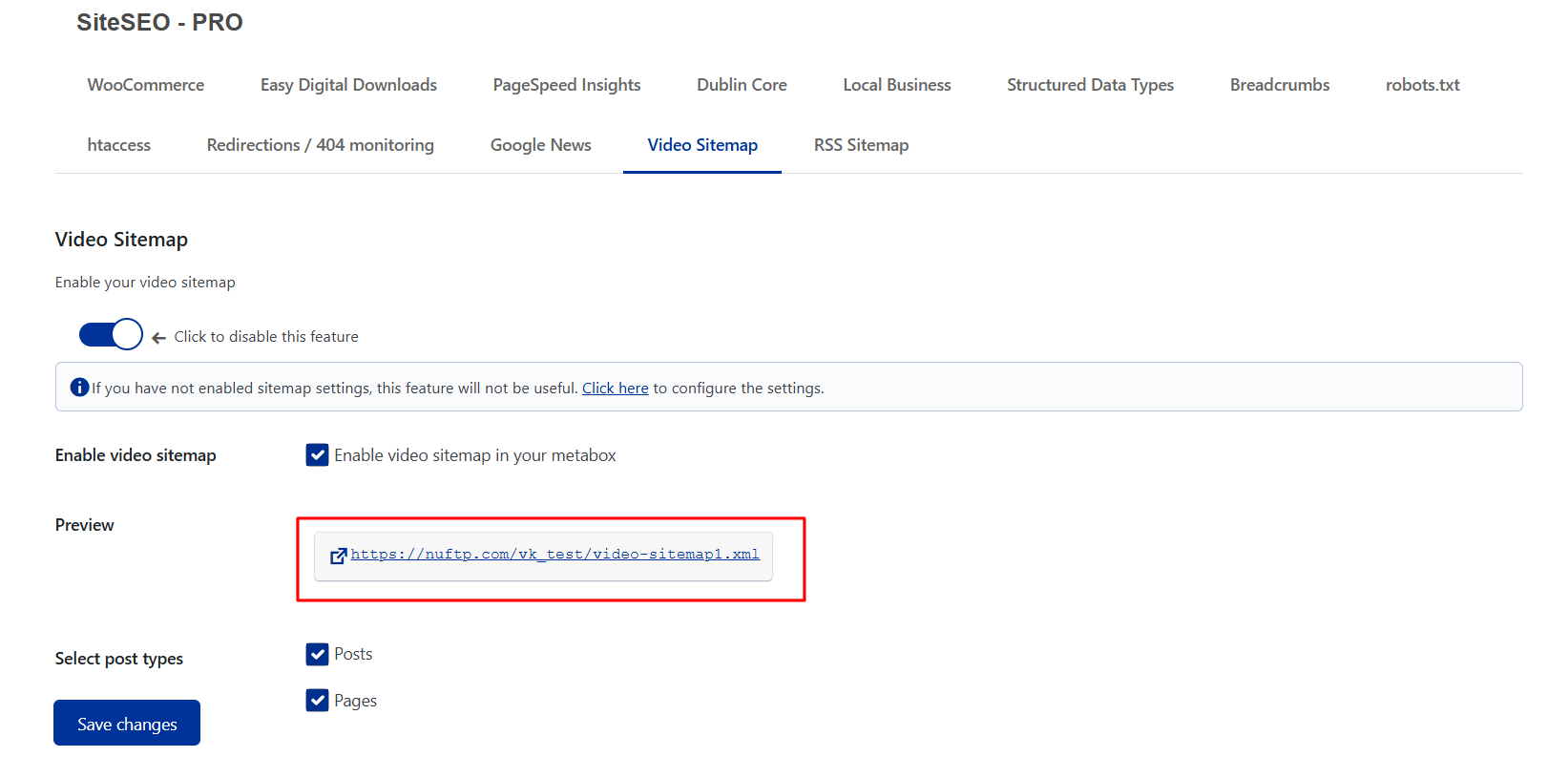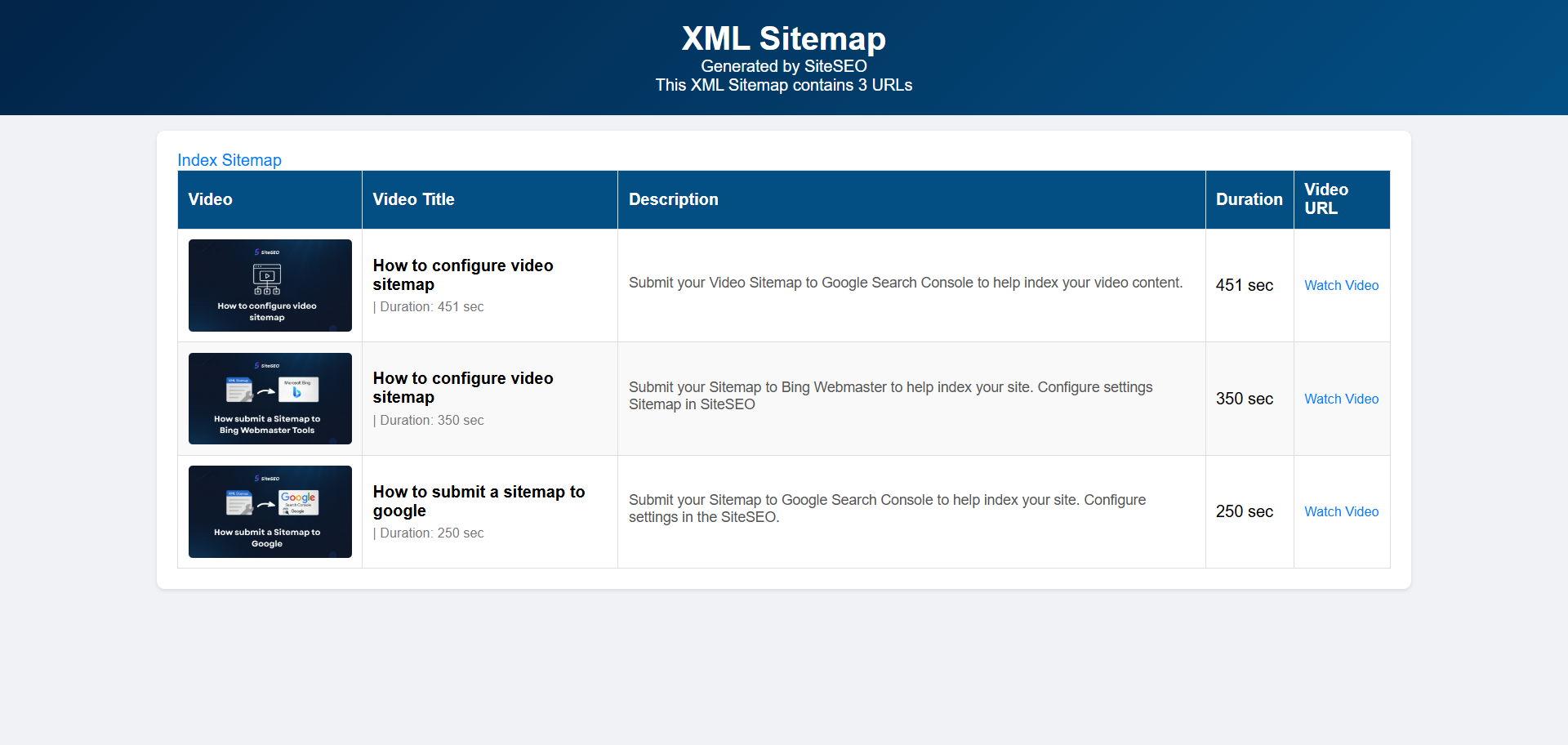-
Exclude this post - Check this box to exclude this specific post from being included in the video sitemap. Useful when the video is not intended for indexing.
-
Video Title - Set the title of the video to be used in the video sitemap. You can use dynamic variables.
-
Video Description - Set a brief description of the video for sitemap indexing .
-
Thumbnail Video - Upload a thumbnail image representing your video. A relevant thumbnail improves search visibility and click-through rate.
-
Video Duration - Enter the total length of the video in seconds (e.g., 180 for a 3-minute video). This helps Google understand video length in sitemap data
-
Video Rating - Provide a rating for the video (optional). Use float values from 0.0 to 5.0 (e.g., 4.5). This field can influence how your video is ranked or displayed in some platforms.