In this guide, we will help you buy AI tokens. To buy AI tokens, you will need to have a Softaculous account. If you do not have an account already, please create a Softaculous account
Determining License Type
Before we proceed with purchasing the token, we need to determine which license you are using, as the process may vary depending on the license you have.
There could be 2 types of licenses on your site.
To know which license you are on go to SiteSEO --> License page.
The AI tokens you will buy will be added to your account, rather than your license. Therefore, buying AI tokens will be the same for any license; the process to allow those tokens to be used by that license will be different.
Buying AI tokens
Go to the Buy AI Tokens page, and on that page, select how many tokens you want to buy. Once you have selected the token count, click on the Purchase AI credit button.
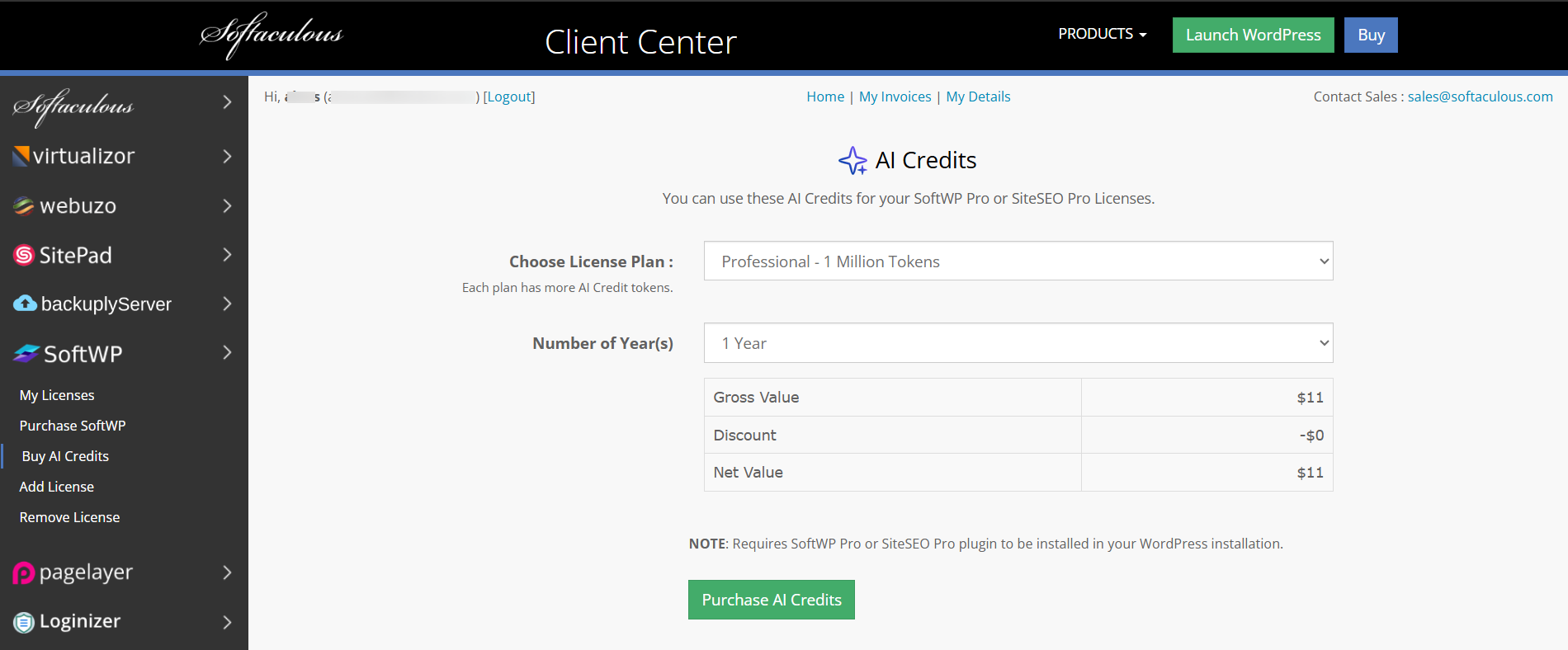
Now you will be on the page to select your payment method, choose the payment method of your choice and you will be redirected to that payment provider.
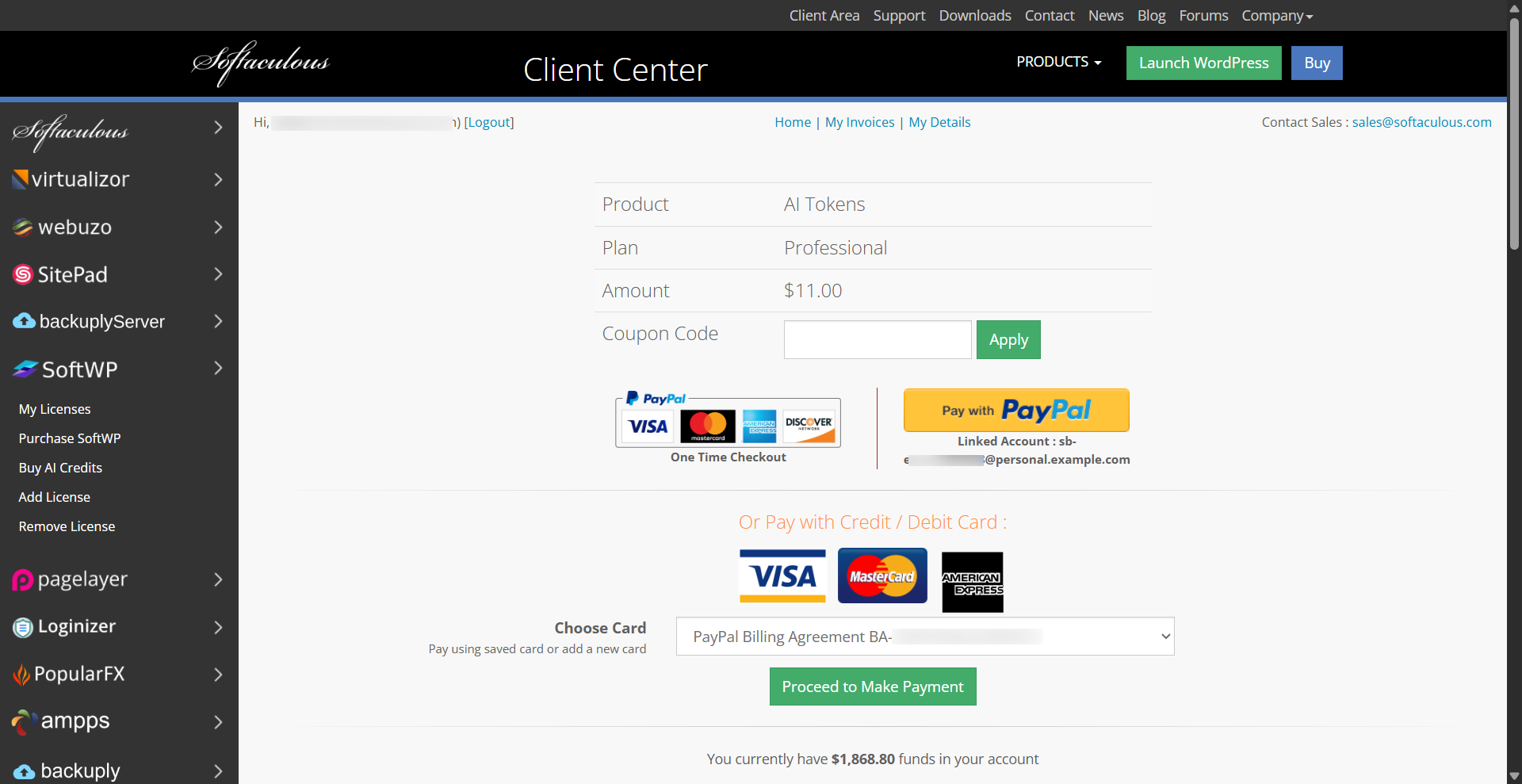
After the payment completes, the credit will be added to your account. Once that is done, we will need to allow those tokens for the license you want to use them on.
Allowing AI Credit on your license
Now go to the My License page, if you are on SiteSEO license then go to SiteSEO --> My License page or if you are on SOFTWP license go to SoftWP --> My License page.
The screenshots here will be of SiteSEO but the they similar in the process.
Once it shows the license allowed in that column, you can start using AI. For how to use AI in SiteSEO Pro, please check this doc
Adding SoftWP License
This section is specifically for the SOFTWP license users who did not find their license in the SoftWP --> My License Page.
The reason you did not find the license is because your license is provided through your host. But make sure you did not buy that license from a different account.
You will need to go to SoftWP --> Add License, then on that page, paste the license in the field and check the Allow this license checkbox.
That's it, if you face any issue with this you can reach out to our support at support@siteseo.io